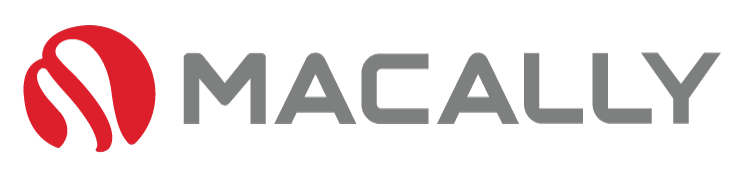What is Universal Control
Universal Control is a feature that allows you to control multiple Macs and iPads with one keyboard and mouse. This can be a useful tool for increasing productivity, as it allows you to easily switch between multiple devices without having to constantly switch input devices. In this blog post, we'll take…