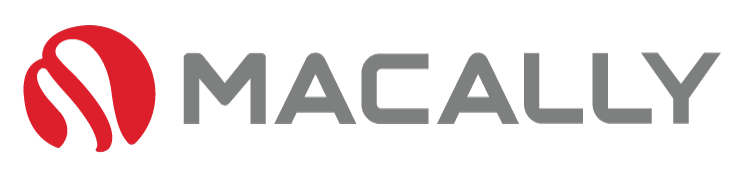M
any people know the iPad as a portable and versatile tablet that can assist in various capabilities, including gaming, media, and productivity work. In the past few years, Apple has expanded the scope of the iPad to become more of a work tool, especially since the release of iPad OS. To make the iPad work better suited to work, Apple has added many new features, including desktop-standard web browsing, multiple apps running, USB connectivity, and, most recently, the ability to use an iPad mouse.
While touch controls are still fluid and easy to use, sometimes a mouse is the more precise and faster approach. Today, we explore how the iPad mouse works.
How does the mouse work with the iPad?

Overall, a USB or Bluetooth mouse works with iPadOS 13 or later, assuming that the mouse is compatible. If you connect a USB mouse to the iPad by using the proper adapter, the cursor should appear immediately. If you’re interested in a USB iPad Mouse, definitely check out these options as it simplifies the entire process.
For Bluetooth connectivity, it’s slightly more involved but still straightforward. First, turn on your mouse and put it in pairing mode. Next, go to your ‘Settings’ app, then select ‘Bluetooth,’ your mouse should be listed here – finally, click Connect.
If this doesn’t work, try removing and reinserting the batteries, resetting the mouse, and restarting the iPad Bluetooth settings.
Once connected, the mouse pointers work just as they would on a desktop screen. It tracks your movement and clicks; users can use it to scroll, click, drag, and even perform right-click commands.
Another useful feature is the ability to customize the cursor size, speed, and color. Users can enlarge the cursor to easily locate it on the screen or configure it to change color when it hovers over a text box. The generic Apple mouse even limits the customization options, as third-party sellers like this one offer some great options to further your stylistic choices.
There’s one important thing to note when using the mouse on an iPad, though – it doesn’t work on all apps. Apple seems to only allow mice to operate on a select few apps, including Pages, Safari, Numbers, Keynote, and some third-party apps. Therefore, before purchasing a mouse for your iPad, make sure that the app you want to use it on allows for mouse inputs.
In addition to traditional mouse connectivity, Apple has added new features to the mouse with iPadOS 14. On the latest iPadOS, Apple has added mouse support for the new Magic Keyboard and Apple Trackpad – these accessories work seamlessly alongside Apple’s Smart Connector for an overall smooth user experience.
The latest update also includes pointer customization to show the actual tool you’re using, whether the text tool or the pencil tool.
Although currently, the iPad mouse is somewhat limited in its uses, Apple has shown they are committed to getting full integration – and quickly. With all of these improvements coming out one after the other, what other decisions and features they have on the horizon seem very exciting.
It is important to know that to use the iPad mouse your device must be 5th generation or newer. The previous generations did not have the necessary features to enable the use of the iPad mouse.
If you are interested in trying it out, make sure to check out third-party sellers before buying an Apple brand device. As these options are more affordable while still offering the high-quality design you’re used to.
We recommend this store here for all your iPad mice needs.
Conclusion:
In conclusion, the ability to use an iPad mouse should enhance user proficiency, making navigating and editing documents much easier, especially when you’re on the go.
With the added functionality of iPadOS and new accessory compatibility, the iPad is now more computer-like than ever – living up to Apple’s dream of a travel-friendly Mac. While the only current iPad mouse for sale from Apple is their Magic Mouse there are plenty of third-party options.
These mice are more affordable while still providing users with a lightweight, travel-friendly option. Make no mistake, using a mouse with your iPad will change the way you interact with your device and will revolutionize the way you work. So, if you like using a mouse, do give it a shot when working with your iPad – you won’t be disappointed.