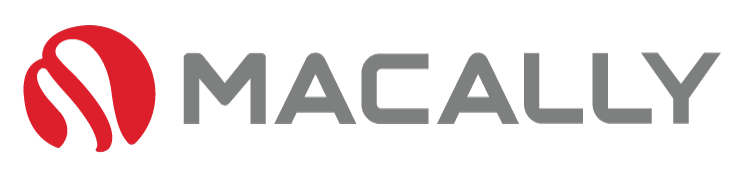A dirty keyboard can not only make typing difficult, but also harbor harmful bacteria that can cause illness. Cleaning your Mac keyboard, especially your MacBook keyboard, is important for maintaining its longevity and hygiene. In this blog, we will discuss some easy hacks on how to clean your Mac keyboard and MacBook keys safely and effectively.
Table of Contents
How To Fix Liquid Spills On Keyboards

Step 1: Use Compressed Air:
One of the easiest and most effective ways to clean your Mac keyboard is by using compressed air. This will help remove any dust, crumbs, or debris that have accumulated between the keys. Simply hold the can of compressed air upright and spray it in short bursts, making sure not to get too close to the keys as it can damage them. This solution works well for both Mac keyboards and MacBook keys.

Step 2: Clean with a Microfiber Cloth:
Another way to clean your Mac keyboard and MacBook keys is by using a microfiber cloth. Simply turn off your computer and unplug it, then gently wipe down each key and the surface of the keyboard. You can also use a soft-bristled brush or a toothbrush to remove dirt and debris from between the keys. This solution is effective for both Mac keyboards and MacBook keys.

Step 3: Use a Cleaning Solution:
If your keyboard is particularly dirty, you may want to use a cleaning solution. Mix a small amount of mild soap with water and use a microfiber cloth to gently clean the keys and surface of the keyboard. Avoid using too much water as it can seep into the keyboard and cause damage. This solution works well for both Mac keyboards and MacBook keys.

Step 4: Clean Sticky Keys:
Sticky keys can be a nuisance, but they can be easily cleaned. To clean sticky keys, simply turn off your computer and remove the affected key. Use a soft-bristled brush or toothbrush to clean the surface of the key and the surrounding area. You can also use a small amount of rubbing alcohol on a microfiber cloth to clean the key. This solution works well for both Mac keyboards and MacBook keys. Checkout this post to learn what to do if you spilled on your macbook

Step 5: Clean Under the Keys
To clean under the MacBook keys, you’ll need to remove them. Simply turn off your computer and unplug it. Use a small tool, such as a flathead screwdriver or a keycap puller, to gently pry each key off. Clean the surface of the key and the surrounding area, and then replace the key. Note if you need a video tutorial – watch this.
–Note: removing the keycaps from a MacBook should not cause any permanent damage as long as it’s done carefully. The keycaps are designed to be removed, so they can be cleaned or replaced if necessary. However, you should be careful not to apply too much force when removing the keycaps, as this can cause them to break or become damaged. It’s also important to make sure that you have the right tools for removing the keycaps, such as a keycap puller, to avoid damaging the keyboard. Once the keycaps are removed, make sure to clean the surface of the key and the surrounding area carefully, and then replace the keycaps securely to ensure they don’t become loose.
Cleaning your Mac keyboard and MacBook keys is an important task that should be done regularly to maintain their longevity and hygiene. By using compressed air, a microfiber cloth, a cleaning solution, and a few simple tools, you can easily clean your Mac keyboard and MacBook keys and keep them looking and functioning like new.