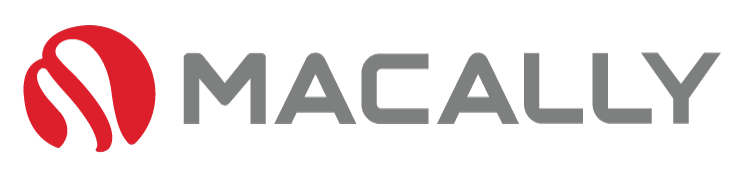W
elcome to this detailed guide on how to install a Mac-wired keyboard efficiently and correctly. Whether you’re a long-time Mac user or just starting out, handling hardware can sometimes be a daunting task. This easy-to-follow guide will demystify the process, providing you with step-by-step instructions to ensure your Mac-wired keyboard is installed seamlessly. The goal is to enhance your productivity and overall computing experience with your Mac.Welcome to this detailed guide on how to install a Mac-wired keyboard efficiently and correctly. Whether you’re a long-time Mac user or just starting out, handling hardware can sometimes be a daunting task. This easy-to-follow guide will demystify the process, providing you with step-by-step instructions to ensure your Mac-wired keyboard is installed seamlessly. The goal is to enhance your productivity and overall computing experience with your Mac.
Six Steps To Installing a Mac Wired Keyboard:

Let’s dive into the simple steps to get your new powerhouse up and running, so you can start typing with lightning speed in no time.
Step 1: Unpack Your Mac Wired Keyboard
In order to install your Mac wired keyboard, you will first need to unpack it from its packaging. Be sure to keep all of the original packaging materials in case you ever need to return or exchange the keyboard.
Step 2: Identify the Keyboard Connector
Next, you will need to identify the keyboard connector. This is the part of the Mac wired keyboard that will be plugged into your computer’s USB port.
Step 3: Locate the USB Port on Your Mac
Once you have identified the keyboard connector, you will need to locate the USB port on your Mac. Depending on the model of your Mac, this may be located on either side of the computer or in the back.
Step 4: Connect the Mac Wired Keyboard
Now that you have located the USB port, it’s time to connect your Mac-wired keyboard. Simply plug the keyboard connector into the USB port on your Mac.
Step 5: Configure the Keyboard Settings
Once your keyboard is connected, you may need to configure the settings in order for it to work properly with your Mac. This can usually be done through the System Preferences menu on your computer.
Step 6: Test Your Mac Wired Keyboard
After completing the previous steps, it’s important to test your keyboard to make sure everything is working properly. Type a few words or sentences in a text document or email to ensure that all keys are functioning correctly.
Troubleshooting Common Issues with Mac Wired Keyboard

If you encounter any issues with your Mac wired keyboard, here are a few troubleshooting tips to try:
Make sure the keyboard is properly connected to the USB port.
Sometimes, the connector may not be fully inserted or may have become loose. Check to make sure it is securely connected.
Check that the USB port is functioning correctly by trying another device in it.
If the USB port is not working, it may be a problem with your computer’s hardware rather than the keyboard.
Restart your computer and try reconnecting the keyboard.
Sometimes, a simple restart can fix any connectivity issues.
Update your system software to ensure compatibility with the keyboard.
If your keyboard is not working properly, it could be due to compatibility issues with your Mac’s operating system. Make sure you have the latest software updates installed.
Try using the keyboard on another Mac to see if the issue is with the keyboard or your computer.
If the keyboard works on another Mac, then the problem may be with your computer’s hardware or settings. If it doesn’t work on another Mac, there may be an issue with the keyboard itself.
If none of these steps work, consult the manufacturer’s website for further assistance.
If you are still having issues with your Mac wired keyboard, it’s best to reach out to the manufacturer for additional support. They may have specific troubleshooting steps for your particular model of keyboard.
In addition, you can also try searching online forums or contacting Apple support for further assistance. It’s always a good idea to gather as much information as possible before seeking professional help.
Great Mac Wired Keyboard Options:
Whether you are looking for a replacement or an upgrade, choosing the right keyboard can significantly enhance your experience with your Mac. Here, we will explore some excellent wired keyboard options that are compatible with Mac computers.

The Type C Keyboard with USB C Hub is an excellent accessory for Mac users. It offers seamless integration with Mac systems and provides a comfortable, responsive typing experience. The keyboard layout mirrors the familiar Mac design, ensuring a quick adaptation for new users.
Its standout feature, the built-in USB C hub, adds immense value by saving space on your desk and keeping your workspace organized.
The hub’s high-speed data transfer capability makes it a convenient tool for professionals who deal with large files. Despite its multifunctionality, the keyboard maintains a sleek and stylish design that complements any Mac setup.
Overall, the Type C Keyboard with USB C Hub is a reliable and efficient solution for Mac users looking to enhance their productivity.

The Wired Keyboard and Mouse Combo For Mac is a must-have for any Mac user looking for a comprehensive input solution. With a design that stays true to the Mac aesthetic, this combo offers a seamless user experience. The keyboard’s responsive keys make for a smooth and comfortable typing experience, improving speed and accuracy.
A notable feature is the keyboard’s multimedia keys that give you quick access to functions like play, pause, volume control, and more, enhancing convenience and saving time.
The mouse bundled in this combo is equally impressive. The ergonomics of the mouse have been carefully considered, ensuring comfort during prolonged use and minimizing the risk of strain.
In conclusion, the Wired Keyboard and Mouse Combo For Mac is an exceptional value proposition that delivers on both functionality and style.

The Mechanical Keyboard for Mac (Backlit) is a game-changer for Mac users who demand precision and style. This keyboard is designed with individual switches under each key, providing a tactile and responsive typing experience. It’s well-suited for tasks that require speed and high-frequency typing, such as coding or content creation.
The keyboard’s backlight feature is a standout, offering adjustable brightness that ensures optimal visibility in any lighting conditions.
You can work or play late into the night without worrying about lighting conditions or eye strain. In terms of design, the keyboard’s sleek and robust build perfectly complements any Mac setup, while its compact size saves valuable desk space.
Special attention has been paid to user comfort, with a slight tilt and easy-press keys to prevent fatigue during long hours of use. A plug-and-play device, you’ll appreciate the ease of setup with no need for additional software.
The Mechanical Keyboard for Mac (Backlit) offers a unique blend of functionality, comfort, and style, making it a worthy addition to any Mac user’s peripheral setup.
Conclusion: Enjoy Your Mac Wired Keyboard
We hope this guide will answer any questions you may have regarding your Mac Wired Keyboard. A step-by-step guide to installing and setting up your keyboard, as well as some common faults and problems you may run into, and finishing with some great keyboard options will cover all bases.
We hope you enjoy your typing experience.