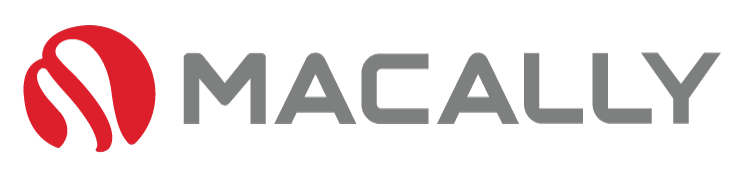T
he PlayStation 4 (PS4) dominated the console market, being the most popular choice for several years running. With the PlayStation 5 (PS5) continuing that legacy. What sets these consoles apart is that they offer much more than just console gaming – they provide a platform that is compatible with wired keyboards and mice.
Whether you’re navigating the web or battling it out in a first-person shooter, the PS4’s compatibility with these peripherals enhances the user experience significantly.
Understanding the PS4's Compatibility with Wired Keyboard and Mouse

The PS4 and PS5 both have unmatched compatibility with wired keyboards and mouses. Although some devices will struggle, most will be just fine. We recommend trying your devices first, and if you have no luck, ensure you purchase a device that is 100% compatible with the consoles.
To connect, simply plug the keyboard and/or mouse into the USB ports on the PS4, and a notification will appear when the connection is made. Most wired keyboards and mice are plug-and-play with the PS4, meaning no additional software is necessary for them to work.
However, it’s important to note that the compatibility and functionality depend on the game being played. Some games may not support these peripherals, while others might offer limited functionality. Overall, using a wired keyboard and mouse on the PS4 can bring a new dimension to your gaming experience.
Steps to Connect a Wired Keyboard and Mouse to PS4

- Locate the USB Ports: Identify the USB ports on your PS4 system. These are found on the front of the console.
- Connect Your Keyboard: Plug the USB connector of your wired keyboard into one of the USB ports on the PS4.
- Connect Your Mouse: Similarly, plug your wired mouse into another available USB port on the PS4.
- Turn on Your PS4: Power up your PS4 console. As the system boots up, it should automatically recognize the connected devices.
- Confirmation: You will receive a notification on your screen once the keyboard and mouse are successfully connected. If the devices are not recognized, try using different USB ports or check your devices on another system to ensure they’re functioning correctly.
- Check Compatibility: Start a game and check if the game supports keyboard and mouse inputs. Keep in mind that not all games will support these input methods.
- Customize Your Settings: Finally, you can go to the ‘Settings’ menu on your PS4 to adjust the key bindings and mouse sensitivity to fit your preferences.
Now, you’re all set to use your wired keyboard and mouse on your PS4. Enjoy your enhanced gaming experience!
Can I use a wireless keyboard and mouse on PS4?

Yes, you can use a wireless keyboard and mouse on your PS4. To do this, you will need a wireless set that can connect via Bluetooth. Follow these steps:
- Go to Settings: From the PS4 main menu, navigate to the ‘Settings’ option.
- Select Devices: Scroll down the list in the ‘Settings’ menu and select the ‘Devices’ option.
- Choose Bluetooth Devices: Now, click on ‘Bluetooth Devices’.
- Put Your Keyboard and Mouse in Pairing Mode: Follow the manufacturer’s instructions to put your wireless keyboard and mouse into pairing mode. They should appear in the list of available devices on your PS4.
- Select Your Devices: Choose your keyboard and mouse from the list of available devices. Your PS4 will now attempt to connect to them.
- Confirm Successful Connection: Your devices are successfully connected if they appear in the list of registered devices.
- Test Compatibility: As with a wired keyboard and mouse, not all games will support this input method.
Please note, that using a wireless keyboard and mouse may introduce a minor input delay, which may not be ideal for fast-paced games. Ensure your wireless devices are fully charged for uninterrupted gameplay.
Enhancing Your PS5 Gaming Experience with a Wired Keyboard and Mouse

Just like the PS4, you can enhance your gaming experience on the PlayStation 5 (PS5) by connecting a wired keyboard and mouse.
Here’s how you connect a wired keyboard and mouse to a PS5:
- Turn on Your PS5: Start by switching on your PS5 and logging into your account.
- Connect Your Keyboard and Mouse: Using USB cables, connect your wired keyboard and mouse to the USB ports on the PS5. The ports can be found at the front and the back of your console.
- Go to Settings: From the PS5 console dashboard, navigate to the ‘Settings’ option located at the top right.
- Select Accessories: In the ‘Settings’ menu, scroll down and select the ‘Accessories’ option.
- Choose General: Under ‘Accessories,’ you will find the ‘General’ option. Click on it.
- Select USB Accessories: Now, select ‘USB Accessories.’
- Confirm Keyboard and Mouse Detection: Your PS5 should automatically detect the keyboard and mouse. They will appear in the list of connected USB accessories.
- Customize Settings: Finally, you can adjust the key bindings and mouse sensitivity to fit your preferences.
Remember, not all games will support a wired keyboard and mouse, so be sure to test the compatibility before you dive in. Enjoy your enhanced PS5 gaming experience!
Here’s how to connect a wireless keyboard and mouse to a PS5:

- Turn on Your PS5: Start by switching on your PS5 and logging into your account.
- Activate the Keyboard and Mouse: Ensure your wireless keyboard and mouse are turned on. For most wireless devices, there’s usually a small switch at the bottom.
- Connect the Wireless Receiver: Insert the wireless receiver of your keyboard and mouse into the USB ports of the PS5. You can find these USB ports both at the front and the back of your console.
- Go to Settings: From the PS5 console dashboard, navigate to the ‘Settings’ option located at the top right.
- Choose Accessories: In the ‘Settings’ menu, scroll down and select the ‘Accessories’ option.
- Select General: Under ‘Accessories,’ find and select the ‘General’ option.
- Select USB Accessories: Then, select ‘USB Accessories.’
- Confirm Keyboard and Mouse Detection: Your PS5 should automatically detect the keyboard and mouse, and they will appear in the list of connected USB accessories.
- Customize Settings: Just like with a wired setup, you can adjust the key bindings and mouse sensitivity to your preference.
Keep in mind, that not all games on the PS5 will support a wireless keyboard and mouse. Always check the game’s specifications to ensure compatibility before you begin. Happy gaming with your wireless setup!