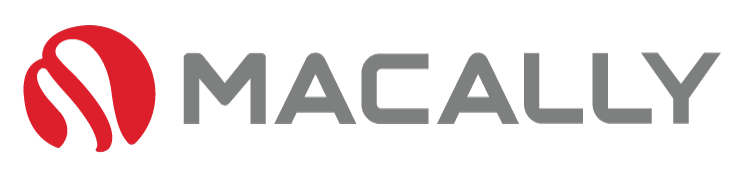Mac users are known to enjoy high-quality products that are designed to offer a smooth and easy computing experience. However, even with cutting-edge technology, it’s not uncommon for Mac users to encounter Mac keyboard symbols input issues.
Whether it’s the dreaded “I’m typing but nothing is appearing” issue or the “The wrong character appeared” dilemma, we’ll help with simple yet effective solutions to solve these problems.
In this guide, we’ll explore common Mac keyboard symbols input issues and provide practical, easy-to-use solutions for resolving them to avoid having you Google: Mac keyboard repair near me.
Table of Contents
Check Your Mac Keyboard Symbols Language Preferences

One of the most common Mac keyboard Symbols issues is when the keyboard language preferences are incorrect. This is often set from the factory and may differ from your region or the region your chosen keyboard is from.
In most cases, your keyboard language preferences will be set to English, but if you switch the language to Spanish or French, for example, the keyboard layout will change, confusing users. As the keys you see won’t input the symbols you wanted.
To fix this issue, go to “System Preferences,” select “Keyboard,” then “Input Sources,” and ensure that the keyboard language preferences are set correctly. That will be for whatever language your region uses. An example, for America, we use English (American). Or if you were in the UK, you’d set it to English (United Kingdom).
If your Mac keyboard symbols don’t align with your region’s default keyboard this could be an issue. It tends to happen when buying a keyboard from stores outside of your region. For example, if you bought your Mac keyboard from a Chinese website, the symbols may correspond to Indonesian Mac keyboard layouts.
To fix this, you’ll need to purchase a keyboard from a supplier here in the US. Here is a reputable store we’d recommend that uses locally sourced Mac keyboards. Our recommendation is this Type C USB Mac Keyboard, it will work for any region using basic English layouts.
Mac Keyboard Won’t Type? You May Have Activated a Keyboard Shortcut

Another common issue with Mac keyboard symbols is when users unknowingly activate keyboard shortcuts that change the input method and cause the character input to malfunction.
To avoid this, enable the keyboard viewer feature on your Mac. This tool lets you see the current keyboard state and displays all the keys present dynamically. To enable the keyboard viewer, go to “System Preferences,” select “Keyboard,” then “Keyboard Shortcuts,” then “Input Sources,” and select the “Show Input menu in menu bar” checkbox.
This will allow you to see any shortcuts you may have activated manipulating your Mac keyboard symbols output. This could save you from a Mac keyboard won’t type.
Disconnect and Reconnect the Mac Keyboard

Sometimes character input issues can be caused by hardware, specifically by a faulty or improperly connected keyboard. If your Mac keyboard is getting old, it may be time to invest in a replacement or even an upgrade. There are some great third-party sellers offering alternatives to overpriced Apple products. Like this Type C Keyboard, with 2 Type C USB charging ports.
If the connection between your keyboard and Mac has been disrupted, it can cause input delays or cause characters to appear twice. To resolve this, unplug the keyboard completely, wait for 30 seconds, and then plug it back in. This simple solution should help to fix the problem. If not, it may be time to say goodbye to your old Mac keyboard.
Reset SMC To Prevent Any Unwanted Mac Keyboard Symbols Changes

Sometimes character input issues can be caused by hardware, specifically by a faulty or improperly connected keyboard. If your Mac keyboard is getting old, it may be time to invest in a replacement or even an upgrade. There are some great third-party sellers offering alternatives to overpriced Apple products. Like this Type C Keyboard, with 2 Type C USB charging ports.
If the connection between your keyboard and Mac has been disrupted, it can cause input delays or cause characters to appear twice. To resolve this, unplug the keyboard completely, wait for 30 seconds, and then plug it back in. This simple solution should help to fix the problem. If not, it may be time to say goodbye to your old Mac keyboard.
If All Else Fails Trying to Fix Your Mac Keyboard Symbols Issue: Use Third-Party Tools

If none of the above solutions works, try using third-party tools to resolve the character input issue. Many developers have created tools such as Keyboard Maestro and Typinator that allow you to map or customize the keyboard layout, making it easier to input the characters that you need.
Conclusion:
In conclusion, a Mac keyboard Symbols issue can be immensely frustrating, but there are several solutions to help you fix them.
Try checking your language preferences first, enabling the keyboard viewer, disconnecting and reconnecting your keyboard, resetting the SMC, and using third-party tools.
With these simple steps, you should be able to quickly resolve your symbol input issues and continue to work productively on your Mac. If not, my condolences to your keyboard – but not to your bank account. Check out this store here for some bargains on Mac Keyboards.