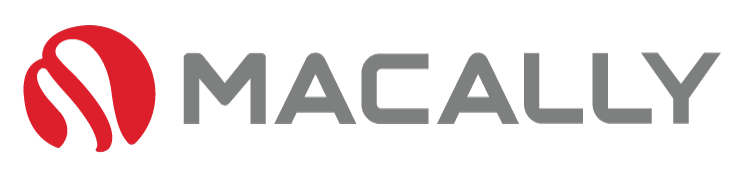Have you ever been working on your Mac and suddenly your keyboard stops responding? This can be an incredibly frustrating experience, especially if you’re working on a deadline or have urgent work to complete. Fortunately, there are several possible causes of your Mac keyboard not working, and many of these issues can be fixed quickly and easily.
In this guide, we’ll explore some of the reasons why your Mac keyboard might not be responding and provide you with step-by-step instructions on how to fix a Mac keyboard that won’t type. Whether you’re a college student or work from home, these tips will be useful for anyone who regularly uses a Mac and needs a mac keyboard repair near me.
Table of Contents
Your First Step to Fix Your Mac Keyboard Not Working

The first step in fixing a non-responsive Mac keyboard is to check the battery level if you’re using a wireless keyboard. If the battery is low, your keyboard may start to have connectivity issues or not work at all. To check the battery status, go to the Bluetooth settings on your Mac, and look for your keyboard. If the battery is low, replace the batteries with a fresh set, and reconnect your keyboard to the Mac.
As keyboards age it’s not uncommon for the battery life to shrink, as aging technology can cause all sorts of problems. If you feel you’re replacing your batteries too often it may be time to think about upgrading to a newer model – Or even invest in a wired option. Here’s a wireless keyboard and mouse set that is known to have great battery life. Or if you’re done with changing batteries, this is a great wired option.

As keyboards age it’s not uncommon for the battery life to shrink, as aging technology can cause all sorts of problems. If you feel you’re replacing your batteries too often it may be time to think about upgrading to a newer model – Or even invest in a wired option. Here’s a wireless keyboard and mouse set that is known to have great battery life. Or if you’re done with changing batteries, this is a great wired option.
If That Didn’t Solve Your Mac Keyboard Not Working, It May Be A Connection Problem:

If your keyboard is still not responding, there might be a connection problem between your keyboard and your Mac. Try unplugging the keyboard and plugging it back in, or if you’re on Bluetooth – disconnect it and reconnect.
To do this, open the System Preferences application, then click on the “Bluetooth” icon. This should take you to all your devices connected via Bluetooth, if your keyboard isn’t there then you’ve found your issue. If it is, right-click on the name of the keyboard you want to disconnect in the list of devices on the left side of the window and select “Disconnect” from the list of options that show up.
If that doesn’t work, try restarting your Mac. A simple restart can sometimes resolve minor connectivity issues. Ask any IT guy, a restart can solve almost any problem.
If your device isn’t listed under the Bluetooth menu, your device may have a problem. It’s not unusual for the Apple keyboard to have issues as it ages, as well as some 3rd party suppliers.
If you’ve tried to get it to connect and are having no luck, here’s a great option for an upgrade – it even comes with a mouse!
Mac Keyboard Still Won’t Type? It May Be Your Software.

If you’ve tried both the above steps and your keyboard is still not responding, the problem may be software-related. Make sure your Mac software is up to date and compatible with your keyboard. Go to the Apple menu in the top left corner of your screen, click on “Software Update,” and install any available updates. It’s easy to click ‘remind me later’ on updates and never get around to them, but you can quickly find yourself with problems like this.
Sometimes, the issue might be with the keyboard settings on your Mac. Open the System Preferences app on your Mac, click on “Keyboard,” and check for any settings that might be causing problems. You might also try resetting your keyboard preferences by clicking on “Restore Defaults.”
Lastly, if none of the above methods works, there might be a hardware issue with the keyboard itself and it may be time to say goodbye. Ask your local repair guy to take a look, but usually, it may be cheaper to replace the device. Here’s a great Bluetooth option that we recommend.
Conclusion
To summarize, there are several reasons why your Mac keyboard might stop responding, but many of these issues can be easily resolved. Battery levels, connectivity problems, software compatibility issues, settings, and hardware are the most common culprits when it comes to non-responsive keyboards.
By following the steps outlined in this blog post, you’ll be able to troubleshoot and fix your keyboard issues quickly and get back to work in no time.