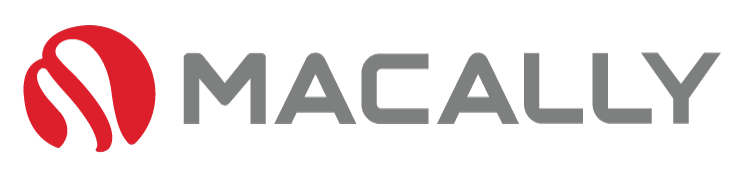W
e’re all feeling the difficulties of the move to working from home. One of them is the lack of a complete office space, especially if you work remotely or on-the-go. For data-entry workers, in particular, laptops missing the numpad can make working significantly harder. Luckily, there are external numpads*(link to previous article) you can purchase that fill this gap. If you’ve purchased a numpad recently, or just need to work on your efficiency – this guide is for you. We’re going to go through the best ways to improve your speed through 10-key typing practice.
Why? You Need a Numpad

A numpad is a vital tool for anyone who often inputs numerical data. Also known as a numeric keypad, these devices’ primary advantage is speed. With the 10-key typing method, you can enter numbers significantly faster than using the top row of a standard keyboard.
Another key benefit that many users have found is that they offer a more comfortable and ergonomic typing experience. Reducing the strain on your fingers and hands during long hours of work.
Aside from efficiency and comfort, the numpad also allows for a reduced error rate in data entry. The layout of the keys and design of the device has been purposely constructed to be streamlined and efficient. After 10-key typing practice, you will be able to input numbers without even looking at the keypad, leveraging muscle memory to maintain accuracy – significantly increasing your potential productivity.
In professions where data entry is a significant part of the job, like in accounting or data analysis, a numpad is indispensable. But even outside of these fields, utilizing a numpad can make the task of entering numbers and making calculations streamlined.
Why? Using a Numpad is Important
There are several reasons why using a numpad, or numeric keypad, is important.
First and foremost, the enhanced productivity it offers by enabling fast and efficient data entry is unmatched. After 10-key typing practice, you will have significantly quicker input of numeric data, which can save vast amounts of time, especially in jobs that require heavy data entry.
As many of us are realizing, prolonged use in the office can cause excess strain and injuries on the wrists and arms. The keypad’s design is ergonomic, reducing the risk of strain injuries from prolonged typing. Allowing your fingers to remain in one area, minimizes movement and helps maintain a comfortable typing posture, reducing the risks of strains and long-term injuries.
Thirdly, using a numeric keypad can lead to greater accuracy. The distinct positioning of the keys allows users to build muscle memory, thereby reducing the likelihood of errors during data entry. This is crucial in fields where precision is paramount, such as in finance or coding.
A numeric keypad provides additional access to function keys that a typical laptop keyboard won’t have—allowing for fields other than data entry, like coding or even college students completing coursework to have additional keys that can be incredibly useful.
Many software applications and computer games utilize the numpad for shortcuts and commands, adding another level of functionality.
Need Help Using Your Keypad? Here's What to do:
Using an external, or internal numeric keypad can be tricky at first, we’ve put together the following guide to help you get started.
Before you begin using your numeric keypad, it’s important to understand its layout. The keypad typically follows a similar pattern to those found on calculators or ATM machines – with numbers 1-3 on the bottom row going upwards to 7-9 on the top row. The 0 key is usually located beneath the 1 and 2 keys.
To enter numbers using the keypad, simply press the corresponding keys. You might notice your typing speed increase as you get accustomed to the 10-key system.
The numeric keypad also includes keys for arithmetic operations such as addition (+), subtraction (-), multiplication (*) and division (/). These keys can be used for quick calculations, without needing to switch back to the regular keyboard area.
The ‘Num Lock’ key is crucial to the operation of your numeric keypad. If the keypad isn’t responding when you press the keys, ensure that the ‘Num Lock’ light indicator is on. If it’s off, simply press the ‘Num Lock’ key to enable the numeric keypad.
In many software applications and games, the numeric keypad can be used for shortcuts and commands. For example, in Windows, you can use the ‘Alt’ key in combination with numeric codes to input special characters. In many games, the keys are mapped to specific actions or commands.
By learning how to efficiently use your numeric keypad, you can enhance your productivity, increase your data entry speed and accuracy, and improve your overall computing experience. Remember, practice makes perfect, so don’t be discouraged if you’re not a 10-key professional right away!
The Top 10-Key Typing Practice Games
1. KeyBR
KeyBR is a user-friendly and interactive tool that helps users learn and improve their 10-key typing skills. It uses a scientifically designed algorithm to understand your weak areas and customizes the lessons accordingly.
2. Typing.com
Typing.com offers comprehensive lessons on touch typing, which includes 10-key typing. It contains a variety of exercises and games that are designed to enhance your typing speed and accuracy.
3. 10 Fast Fingers
10 Fast Fingers offers a competitive environment where you can challenge your friends or compete with users worldwide in 10-key typing.
4. TypeRacer
TypeRacer provides an engaging platform where you can race against time or against other users while improving your 10-key skills.
5. Speed Typing Online
Speed Typing Online offers a range of games and exercises that aim to improve your 10-key typing speed and accuracy. It allows you to track your progress over time as well.
6. Key Hero
Key Hero is a fun game that tests your 10-key skills by challenging you to type out quotes from famous authors and personalities.
7. TypingClub
TypingClub offers hundreds of lessons and games that help improve your 10-key typing skills, right from the basics.
8. Nitro Type
Nitro Type provides a competitive platform where you can race with friends or people worldwide and improve your 10-key typing speed and accuracy.
9. TypingMaster
TypingMaster offers comprehensive lessons on touch typing, which includes 10-key typing. It allows you to track your progress and offers personalized feedback.
10. PowerTyping
PowerTyping offers a range of exercises and games that aim to improve your 10-key typing speed and accuracy. It allows you to track your progress over time and provides helpful tips and techniques.
Conclusion:
Through 10-key typing practice, you’ll be able to significantly increase your data input speed and productivity. Through the additional function keys and ergonomic design, no matter the field you’re in the numeric keypad will be a well-loved addition to your setup, with the added bonus of reduced strain and long-term pain.