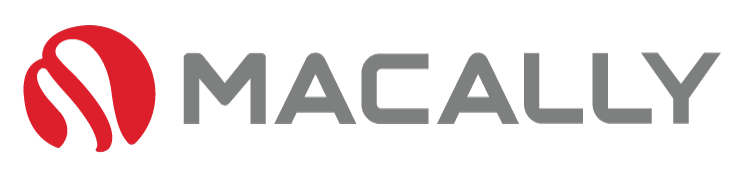The Benefits of a iPad and Keyboard
With keyboard and mouse support on the iPads, Apple users can get a more convenient MacBook feel from their iPads. For example, typing out a lengthy text on iMessasge, notes for class, or even writing out a paper on word & searching the web… All of these tasks are 100 times more enjoyable on a keyboard. So let’s jump right into a step-by-step tutorial to get your keyboard connected!
The Most Common Paring Method
Please note: These steps will work with an iPad and iPhone. However, every iOS Bluetooth device has a different pairing setup process. Still, there are similarities, such as using the FN with some type of “Pair” hotkey (noted in a user guide). Other products have an even simpler pairing process by providing a designated Bluetooth pair button (no FN hotkey shortcut needed). For this article, we’ll touch on the FN style product such as the iPad Keyboard in the image below.

Pairing Bluetooth Devices By The FN + Pair Hotkey:
- To connect the Bluetooth keyboard to your iPad or iPhone, bring them together within a 1ft range.
Then turn on a keyboard or device, and press/hold down the “pair key” for 3-5 seconds. Normally a pairing light flashes blue (or white depending on your device) to indicate your BT device is in pairing mode.
In your iPad or iPhone, go to “Settings”, select Bluetooth, under OTHER DEVICES, and tap the name of your product (see the image below, for us, it’s the Macally Keyboard).
Once the BT device appears as “Connected” in Bluetooth, you are ready to use it.