How To Turn Bluetooth On and Off On Mac
If your keyboard & mouse are working, then this process will be easy for you.
- You can either access your Bluetooth preferences by clicking on the top right of your screen or by simply pressing CMD + Spacebar to open up spotlight search.
- Then, type in “Bluetooth” and hit “Enter.”
- Finally, click Bluetooth “on” or “off.”
This can be helpful if you accidentally disabled Bluetooth on your iMac or Macbook etc. This can also be a simple solution to reset your Bluetooth if you are having connection issues. However, if this doesn’t help, check out our in-depth guide to troubleshooting Bluetooth on Mac computer devices.

Turn On Bluetooth Without Mouse
The perfect storm happened. Your Bluetooth was disabled and your mouse won’t connect for some reason (maybe a dead battery). Either way, here’s a quick tip to enable your Mac’s Bluetooth without a mouse.
What you’ll need:
- Spotlight Search
- USB-connected keyboard (good to have in case your wireless keyboard fails)
Step-By-Step Tutorial:
- open apple’s spotlight search or use the shortcut ⌘-Space.
- Search “Bluetooth File Exchange”
- Hit “Enter”
- Then “Turn on Bluetooth” when prompted. Your Magic Keyboard, Magic Trackpad, or other Bluetooth devices should reconnect automatically.
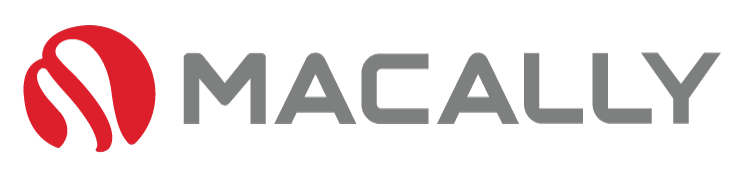

2 Comments
Larry J Shaw
I am having trouble with the F keys. They are not responding and don’t. know how to program them.
Thx.
J.
Hi Larry, can you let us know what keyboard you have? And thanks for reaching out! It sounds like your FN lock is on, which pressing the “FN+ESC” keys switches FN lock on/off.
Some keyboards, especially Mac keyboards, default to MacOS shortcuts rather than standard F keys. Here’s a guide on turning off/on (the function lock) if you are still having issues:
https://blog.macally.com/how-to-turn-off-fn-lock-for-the-function-keys-on-keyboard-mac/
Please let us know if this solved your issue