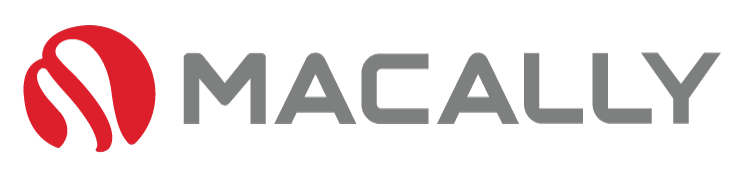Leave a comment
Skip to content
Skip to sidebar
Skip to footer

How To Fix: Macbook Pro Keyboard Backlight Not Working