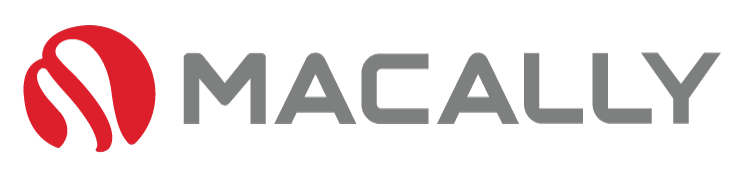A touchpad is one of the most important input devices in a laptop, especially for Macbook users. However, it is frustrating when your touchpad suddenly stops working, especially when you are in the middle of an important task. If you are facing this issue, don’t worry, as this issue can be fixed easily. In this blog post, we will be discussing a simple hack that can help you fix the Macbook touchpad not working issue.
Table of Contents
How To Fix: Touchpad on MacBook Not Working

Step 1: Check the Touchpad Settings
The first step you need to take is to check the touchpad settings on your Macbook. Go to the Apple menu and select System Preferences. Then, click on the Trackpad option and make sure that the touchpad is enabled. If it is not enabled, simply turn it on and check if the touchpad is working again.

Step 2: Reset the NVRAM
You can try resetting the NVRAM (Non-Volatile Random-Access Memory) of your Macbook. NVRAM stores settings such as display resolution, startup disk selection, and time zone information. To reset the NVRAM, shut down your Macbook and then press and hold the Command + Option + P + R keys until the Apple logo appears.

Step 3: Check for Physical Damage
If the touchpad still doesn’t work, you should inspect the touchpad for any physical damage. Make sure that there is no debris or any foreign objects blocking the touchpad. If you find any physical damage, you may need to take your MacBook to an Apple store or authorized repair center for further assistance.
MacBook Touchpad Still Not Working? Get An External Mouse

If you still can’t get the touchpad to work, you can use an external mouse as a temporary solution. Simply connect the external mouse to your Macbook and use it as you would normally. Plus, there are some decent mice – you just need to decide if you want to recharge it or deal with cable clutter.
We hope that this simple hack will help you fix the Macbook touchpad not working issue. If the issue persists, you may need to seek assistance from an Apple store or authorized repair center. Remember to keep your MacBook’s software updated, as software updates can sometimes fix touchpad issues.