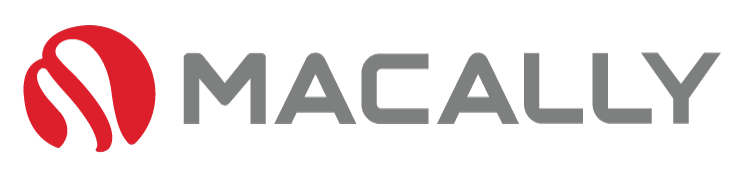I
n the digital age, our laptops have become extensions of ourselves, aiding us in various tasks, from work to entertainment. Among these, the MacBook stands out for its sleek design and high functionality.
The keyboard, in particular, is a crucial component that requires regular care to maintain optimum performance.
This article provides step-by-step instructions on how to clean MacBook keyboard, ensuring your device remains hygienic and functions smoothly.
What You Need to Clean Your MacBook Keyboard:

Cleaning your MacBook keyboard doesn’t require a lot of tools, but having the right ones is crucial to avoid causing any damage. Here’s what you’ll need:
This tool is perfect for removing dust or small particles stuck underneath the keys.
This is ideal for wiping the surface of the keys without scratching them.
This will sanitize the keyboard and remove any remaining oils or stains. Make sure it’s not higher than a 70% solution to avoid potential damage.
These will help you clean around the edges of the keys and hard-to-reach areas.
When it comes to cleaning delicate electronic devices like your MacBook, using the right cleaning supplies is paramount. Incorrect tools or harsh chemicals could potentially scratch the surface, remove key labels, or worse, damage the internal components. Therefore, investing in proper cleaning tools and materials is not only going to clean your keyboard but also prolong the lifespan of your device.
Step-by-Step Guide on How to Clean a MacBook Keyboard:

Before beginning, turn off your MacBook and unplug it from the power source to ensure safety.
- Prepare your workspace: Clear a flat, stable surface to work on. It is advisable to use a soft mat or towel on the surface to prevent any possible scratching of the MacBook’s exterior.
- Remove loose debris: Hold your MacBook at a 75-degree angle, so it’s almost vertical. Take your can of compressed air and, using the straw attachment, spray short bursts of air in a Z-motion from left to right across the keyboard. This will dislodge any loose debris.
- Wipe the keys: Dampen your microfiber cloth with a small amount of isopropyl alcohol, ensuring it’s not soaking wet. Gently wipe each key and the spaces between them.
- Clean around the keys: Dip a cotton swab in isopropyl alcohol and squeeze out any excess liquid. Use this to clean the sides of the keys and any hard-to-reach areas.
- Let it dry: Leave your MacBook to dry for at least an hour after cleaning before turning it back on. Make sure it’s completely dry to avoid any potential damage.
By following these steps, you can keep your MacBook keyboard clean and functional, extending its lifespan and ensuring a more pleasant and hygienic typing experience. Please remember to clean your keyboard regularly to prevent buildup of dust and grime.
What to Avoid When Cleaning MacBook Keyboard:

While cleaning your MacBook keyboard, there are certain practices you should avoid to prevent damage. Firstly, never use water or non-recommended fluids for cleaning as they can cause serious damage to the electrical components. Secondly, avoid using abrasive materials or hard brushes which can scratch or wear off the key surfaces. It’s also advisable to not use a blow dryer or any heat source to dry the keyboard as it can damage the internal components. Similarly, never invert or shake your MacBook violently to dislodge debris; this can harm the internal hardware. Lastly, refrain from popping off the keys to clean underneath. The butterfly mechanism under the keys is delicate and can be easily damaged if not handled properly.
Remember, improper cleaning methods not only risk damage to your keyboard but can also void your warranty. Always follow the manufacturer’s recommendations and use appropriate tools and cleaning solutions for the best results and longevity of your device.
Identifying the Signs of a Dirty MacBook Keyboard:
Identifying a dirty MacBook keyboard might seem straightforward, but there are both visible and functional signs to look out for:
- Visible signs include visible dust, grime, or crumbs lodged between or on the keys.
- The presence of shiny or sticky keys may also indicate a buildup of oils or residue from food and drinks.
- Functional signs, on the other hand, are not as apparent. If your keys are sticking or become unresponsive, this could be a sign that debris has accumulated beneath them, impeding their movement.
- Another sign could be inconsistent performance of the keys; some keys might work perfectly, while others seem to lag or require extra pressure to register.
Recognizing these signs early and taking timely action can prevent major issues, such as keyboard malfunction and potentially expensive repairs.
When a 'How to Clean MacBook Keyboard' Guide Won't Help:
There are occasions when cleaning your MacBook keyboard simply won’t resolve the issue at hand. If your keys are persistently sticking or unresponsive, or if there are visible signs of physical damage to the keyboard, these could be indicators of more serious underlying problems. Persistent issues may be linked to internal hardware malfunctions or damage, and continuing to use the keyboard could potentially exacerbate these issues. In such cases, it’s advisable to seek professional assistance or consider a keyboard replacement. If you find yourself needing to replace your keyboard, Macally’s range of affordable, high-quality keyboards is an excellent choice. Macally offers a variety of sleek, robust, and user-friendly keyboards that are designed to seamlessly integrate with your MacBook, offering you a cost-effective solution without compromising on performance or aesthetics. Remember, it’s important to take care of your device, and sometimes that means making a worthwhile investment in its upkeep.
Conclusion:
Proper maintenance of your MacBook keyboard is not just about cleanliness, but also about functionality and longevity. Regular cleaning, done swiftly and conveniently, can prevent potential malfunctions and costly repairs.
However, there may be instances where simple cleaning isn’t enough. Persistent issues may necessitate the need for professional assistance or even a replacement.
In those cases, consider choosing from Macally’s range of top-quality, affordable keyboards. With their sleek design and seamless integration with your MacBook, they offer a cost-effective solution without compromising on aesthetics or performance.
So, don’t wait, explore Macally’s range now and give your MacBook the care it deserves.