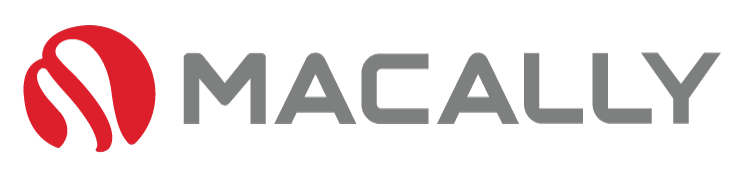If your Mac or MacBook won’t turn on, it can be a frustrating and confusing experience. However, there are a few things you can try to get your device up and running again. In this blog, we will go over some common causes of a Mac or MacBook that won’t turn on, and what you can do to fix them.
First and foremost, make sure that your Mac or MacBook is plugged in and that the power outlet is working. It may seem obvious, but sometimes the solution is as simple as making sure that your device is properly plugged in. If your device is plugged in and the power outlet is working, but your Mac or MacBook still won’t turn on, then it’s time to move on to the next steps.
Table of Contents
Your Mac or MacBook Might Have A Dead Battery

First and foremost, make sure that your Mac or MacBook is plugged in and that the power outlet is working. It may seem obvious, but sometimes the solution is as simple as making sure that your device is properly plugged in. If your device is plugged in and the power outlet is working, but your Mac or MacBook still won’t turn on, then it’s time to move on to the next steps.
Another common cause of a Mac or MacBook that won’t turn on is a dead battery. If your device is not plugged in, try plugging it in and see if it turns on. If it does, your battery may be dead and you’ll need to replace it. We’ll be coming out with a guide on how to replace MacBook batteries in the near future. However, there are some good tips for the time being from iFixit.
If The Battery is Fine, Then it's Probably Software Related

If booting in safe mode doesn’t work, you can try resetting your device’s NVRAM (non-volatile random-access memory) or PRAM (parameter random-access memory).
To do this for Intel Macbooks, turn off your Mac or MacBook, then hold down Command + Option + P + R keys. Keep holding the keys down until you hear the startup sound twice. This will cause the device to reset its NVRAM or PRAM, which can help resolve some software issues.

Note: For M1 MacBooks, the system checks the NVRAM upon boot. All you need to do is shut your MacBook down completely, wait about a minute, then boot it back up. We presume the M2 MacBook NVRAM reset is achieved the same way. However, we still need to do further research.
The Last Resort... Take It In

If none of these solutions work, it’s possible that your Mac or MacBook has a hardware issue. In this case, it’s best to take it to an Apple Store, Apple Genius Bar, or authorized repair center for further diagnosis and repair.
In conclusion, if your Mac or MacBook won’t turn on, there are several things you can try to fix the problem. These include checking the power outlet, trying to boot in safe mode, resetting NVRAM or PRAM, booting from an external drive, or taking it to an Apple Store or authorized repair center. Remember, don’t panic and try to troubleshoot step by step.