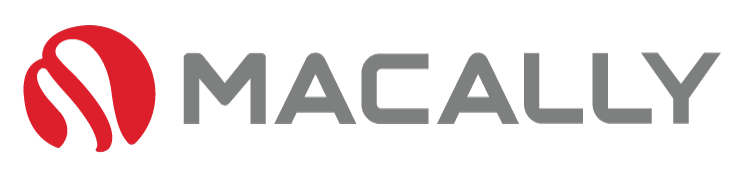Quick Fixes For Your Keyboard
Keyboard issues can be frustrating, but fortunately, there are often simple solutions that can fix the problem. Here are some common keyboard issues on Mac computers and how to troubleshoot them:
Table of Contents
Keyboard Is Connected But Still Not Working
If certain keys on your keyboard are not working, it could be due to a hardware issue or a software problem. To troubleshoot, try the following:
- Check the keyboard settings in the System Preferences to make sure the keys are not disabled or remapped via the shortcuts tab.

Keys Are Sticking
If a key gets stuck or is slow to return to its original position, it could be due to debris or a stuck spring mechanism. To fix this issue, try the following:
- Gently clean the key and the keyboard with a soft, dry cloth.
- If the issue persists, you may need to remove the key to access the spring mechanism. Use a small tool, such as a toothpick or a needle, to carefully lift the key and clean underneath it.

Keyboard is Lagging or Not Connected
If you notice a delay between when you press a key and when it appears on the screen, it could be due to a number of factors, including Bluetooth not being paired or available or a software problem.
- Make sure the keyboard is properly connected to the computer. If it’s a Bluetooth keyboard, ensure it is turned on and paired with the computer. Click, here, to see how to pair your keyboard via Bluetooth. Or see this post if your Bluetooth is not available.
- Check for updates to the operating system or any installed software that may be causing the issue, which can be found in system settings under “Software Update.”

For Additional Troubeshooting Or Tips

How To Turn On Bluetooth Mac
How To Turn Bluetooth On and Off On Mac If your keyboard & mouse are working, then this process will be easy for you. You can either access your Bluetooth preferences by clicking on the top right of your screen or by simply pressing CMD + Spacebar to open up spotlight search. Then, type in

Bluetooth Not Available Mac
Table of Contents Fixing Your Bluetooth Step-By-Step: Let’s jump right in to solving the most common Bluetooth issues that Mac users might experience. First, The Simple Solutions: Shutdown & Reboot Your Mac & Check For Upates Yes, this is overly simple. However, it’s best to weed out possible issues from simple to more complex. Even

How To Connect A Bluetooth Keyboard To Mac
How To Bluetooth Connect Your Keyboard or Mouse To Mac Step One: Are Your Devices Ready To Pair Bluetooth? Does your Bluetooth keyboard or mouse need to be charged or need batteries installed? Does your Bluetooth device need to be turned on? Some devices have a switch somewhere on the BT keyboard or usually on