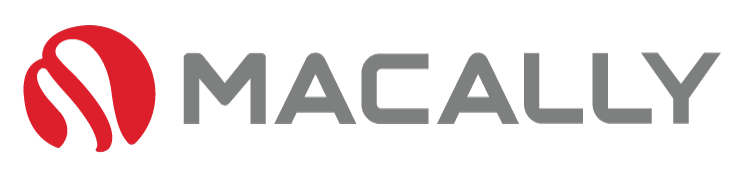L
et’s set the scene, you’re on an important phone call whilst walking to your car. You Get in, start it up and your phone connects to your car’s audio system. You pull out and then suddenly your call is silent – what happened, did they hang up, did I lose connection? It’s Apple’s latest feature – driving mode – and it’s not everyone’s cup of tea.
Love it or hate it driving mode has features that most of us will want at some stage making it important to know how to turn off driving mode on iPhone. Today’s blog will be on just that, walking you through what driving mode actually does, and how to turn it off.
Table of Contents
Firstly, What Is Driving Mode On iPhone?

Driving mode is part of Apple’s Driving Focus, designed to keep the driver focused and safe from distractions while driving. It has been designed with good intentions, but the execution takes features and decisions away from the user which historically has not gone down well.
When this feature is on, incoming calls and notifications will be muted automatically. You’ll still receive a message letting you know someone is trying to reach out but they won’t be able to hear anything until you turn off driving mode.
Driving mode on iPhone turns itself on when your device connects to a car via Bluetooth or identifies that you are moving at a speed similar to driving, either via GPS or motion sensors.
The flaws with this logic can be seen immediately, as instances where a passenger connects to the audio, or the driver connects without moving the car will cause all phone calls and messages to be muted.
Turning it off is not a straightforward endeavor, leading many to be frustrated at the lack of information given about how to turn off driving mode on iPhone.
Disable Driving Mode Manually:

If your iPhone has mistakenly gone into driving mode and you need to know how to turn off driving mode on iPhone, it’s quick and easy.
To disable driving mode on iPhone, swipe up from the bottom of your screen, next open the Control Center. Then to disable it simply tap the car icon to turn off driving mode manually.
It can be done quickly and easily if you’re not driving. If you need to disable it while driving, this next step is for you.
How To Disable Driving Mode On iPhone While Driving:

As we all know it’s illegal to touch our phones while we drive, and for good reason. With almost 20,000 car crashes each day in the US, we want to do anything to prevent adding to that statistic. So, without touching your phone to turn off driving mode can still be done easily but it will require some preparation.
To do this, we will need the help of Siri, as it will stay connected while you drive and won’t require you to touch your phone to operate it.
To enable Siri’s driving mode, navigate to your iPhone’s Settings App. Once there find the Siri & Search section, in this section locate ‘Allow Siri When Locked’ and enable it. This will allow you to operate Siri without needing to touch your iPhone.
It’s a good idea to test this before driving, to do so simply say “Hey Siri” with your phone locked. It should respond to your voice and ask what you need.
If that has worked, you can now disable driving mode while driving by utilizing Siri. To do so, simply say, “Hey Siri, turn off driving mode.” This will disable it quickly, allowing you to get back to your phone call.
Disable Driving Mode From Settings:
Another way to answer your question about how to turn off driving mode on iPhone is to prevent it from turning on entirely. To do this we will need to disable driving mode in your iPhone’s settings.
To turn off driving mode in your iPhone’s settings, again navigate to your control center by swiping down from the top right of your screen. Once there, press and hold on to the ‘Focus’ button, this will take you to a top-down list of options. Navigate to ‘Driving mode, near the bottom and press the 3 dots on the right side. This will take you to your driving focus settings allowing you to disable the feature.
In these settings, you can also access features like allowing certain contacts to message you during driving focus and more.
Turn Off Bluetooth:
A simpler method of preventing driving mode from activating is to disable your iPhone’s Bluetooth.
Driving mode needs Bluetooth to enable automatically, as when it connects to your car’s audio it enters driving focus. If you turn off Bluetooth on your iPhone, it won’t enable driving mode. To turn off Bluetooth, go to your Settings App, then to Bluetooth and toggle Bluetooth off.
Use CarPlay:
This next tip is great for those with newer cars, as they most likely won’t encounter the issues with Driving mode and won’t need to search how to turn off driving mode on iPhone.
If you have an Apple CarPlay compatible iPhone and car, a device with Apple CarPlay installed will allow you to control your phone while driving, negating the driving focus issues.
CarPlay also lets you safely use your iPhone while driving with Siri voice controls or by using your car’s controls. If your car doesn’t have CarPlay, you can use a third-party device such as a Bluetooth receiver to achieve the same result.
Conclusion:
Driving mode is a safety feature that is designed to keep us focused on the road while driving. However, if you find it more of an annoyance than a safety precaution, there are ways to turn it off so you can stay connected to your device while you’re on the go. By following the tips outlined above, you can turn off driving mode on your iPhone quickly and easily, so you can stay connected while driving without having your device interrupt your drive unnecessarily.