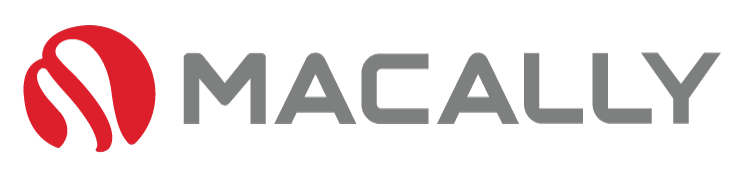A
ccidents can happen at any moment, one second you’re sipping your nice warm tea in the morning and the next you’re racing around your kitchen trying to find something to get it out of your MacBook. Today we’re discussing what to do when you’ve spilled water on your MacBook keyboard.
Whether it’s a faulty water bottle or a clumsy hand, the damage can happen in seconds and can lead to significant problems for your MacBook. In this guide, we’ll go through some step-by-step instructions to help you prevent any further damage, and hopefully, save your beloved MacBook from an expensive repair bill.
Table of Contents
Step 1: Turn Off Your MacBook

First and foremost, quickly turning off your MacBook should always be the first step when you’ve spilled water on MacBook keyboards. Don’t try to save anything on your device, wipe up any spill or call for backup – turn it off as quickly as you can. It is essential to turn off your MacBook entirely, and quickly, to prevent any damage to the keyboard or the hardware components.
If you can get to the power button quickly enough, you can still save the device, as the liquid will take time to work its way through the device. To do this, press and hold the power button for 5-10 seconds until the MacBook shuts down. Make sure to wait until the screen goes completely black before releasing.
The reason this can save the device is quite simple. Water is a very good conductor of electricity, as the water makes its way through your device the electricity flowing around your components will then flow through the water damaging circuits as it comes into contact. By Removing the power from the component you eliminate that possibility.
However, there are still further complications and we’ll discuss those further on.
Step 2: Remove The MacBook Bottom Cover

The next step when you’ve spilled water on MacBook keyboard is to remove the bottom cover from your MacBook. This will allow you to locate any water that has made its way under the casing and prevent or slow down any further damage.
The first thing you need to do is make sure all of the screws on the bottom of your MacBook are loosened before attempting to remove them. Once they are loosened you need to be careful, as some of the screws are very small and can easily be misplaced.
Once all of the screws have been removed, carefully lift up the bottom cover by prying gently. Move around the cover until it pops off, it’s important to make sure all the screws are removed.
Step 3: Remove The battery

Now, after you’ve completely turned off the MacBook and removed the cover, you need to remove the battery as soon as possible. This step applies to MacBooks that have removable batteries only. If you have a MacBook that has a non-removable battery, skip to step 3.
Removing the components in the firing line of the water, and those that are especially vulnerable to the water is key when you’ve spilled water on MacBook keyboards.
Firstly, ground yourself by touching something metal to remove any static electricity. To remove the battery, you need to locate the locking mechanism and slide it away from the battery while holding the release button. Once the battery is out, use a dry cloth to absorb any water from the battery compartment.
Be gentle when drying these components as they can be delicate. Only use a microfiber cloth and make sure you’ve grounded yourself before touching any of the components. Don’t put your MacBook in rice as this will only cause more issues with the rice getting stuck in places it shouldn’t be.
Step 3: Dry The MacBook Keyboard

Now the immediate crisis is over, the next step when you’ve spilled water on MacBook keyboards is to use a cloth and dry the MacBook keyboard. Be sure to dab the keyboard and not wipe it, since wiping can push the water further into the keyboard.
A good tip is to tilt your MacBook to help drain the water out. If you don’t have a dry towel or cloth, you can use a hairdryer on low heat to dry the keyboard. If you’re trying this be careful not to overheat the MacBook by using only low heat and moving the dryer around.
Step 4: Leave your MacBook to dry

After following the previous steps, it’s essential to let your MacBook dry, if you can it’s recommended to wait as long as you can. It’s hard to say how long it takes for the MacBook to dry entirely, but waiting for a minimum of 24 hours is recommended.
During this time, avoid plugging in your MacBook or turning it on.
Step 5: Test Your MacBook
Once you’re sure your MacBook is dry, reassemble the battery, plug the charger in, and turn it on. Test the keyboard to make sure everything is working as it should be. If one or more keys are not working, check out our guide here on fixing MacBook keyboards.
If you’ve damaged any of your components like your trackpad or keyboard, it may feel devastating – especially if you don’t have the money to fix it. However, you can purchase third-party seller Mac devices like these keyboards and mouse deals. It’s not ideal as we all know how we feel about our MacBooks, but it’s a cost-effective approach to solving your issue.
Conclusion:
Accidents happen, but that doesn’t mean you have to panic and worry. Spilling water on your MacBook keyboard can cause a lot of damage, but with the right steps, you can save it from further harm.
From turning off your MacBook, removing the power sources, and drying it entirely, you have everything you need to know in this ultimate guide. Remember to stay calm, follow the steps, and don’t try to turn your Mac on too soon.
Have you ever experienced spilled water on MacBook keyboards? How did you deal with it? Share your experience with us in the comments below.